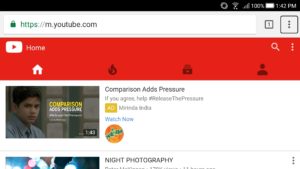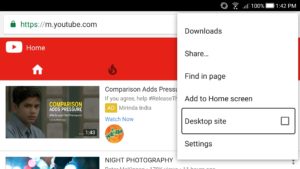How To Use YouTube In PIP (Picture-In-Picture) Mode In Android Oreo
If you’re running Android Oreo (8.0 or 8.1) in your smartphone & still can’t use PIP in YouTube then it is because PIP or Picture-in-picture mode is currently supported in YouTube Red only & if you don’t have a YouTube Red subscription or your country doesn’t have YouTube Red, the YouTube app will not allow PIP in your Android Oreo smartphone. So, how to get pass this loophole ?
Well, it’s not the easiest process in the world but, actually it’s pretty simple. Just a few steps & that’s it. So, let’s get started right away.
Step 1: Open YouTube in Google Chrome
When you open YouTube in Google Chrome in your smartphone it opens up the Mobile site so, the second thing you need to do is convert it to the Desktop site.
But, deleting the ‘m’ in the address bar & replacing it with ‘www’ won’t help here. Hence you’d need to perform Step 2.
Step 2: Enable “Desktop Site” in Chrome Menu
Click on the Three Dots (Navigation Bar) on the Top Right corner of your Screen & enable the ” Desktop Site“.
This will open the site in full fledged Desktop Mode. Now, search for the Video you want & play it or don’t play it, it depends on you cause now you need to take the Third Step.
Step 3: Make the YouTube video Fullscreen & Tap the Home Key of your Device
This step is the real Game changer cause making the video Full Screen enables PIP mode & now you can tap on the Home Key to Return to your Home Screen and the Video will be still playing in a Small Window on your Screen which means PIP is up & running.
Result
So, that’s literally it. You can now enjoy your favorite YouTube Videos while doing other tasks in your Smartphone which is running on Android Oreo. I mean of course it has to be running Android Oreo as this feature is not supported in any previous versions of Android.
Oh and you can also drag the PIP window to any place on the Screen.
One thing to keep in mind is that the In-PIP Video controls don’t work here. So in case you want to use the controls, you need to tap on the PIP window Two Times to Open the Video in Fullscreen & adjust the controls from there.
We hope this tutorial helped you if you were not able to use PIP in your Android Oreo smartphone cause, now you can.
“A big shout out to Yatendra Singh for helping us out in this article”