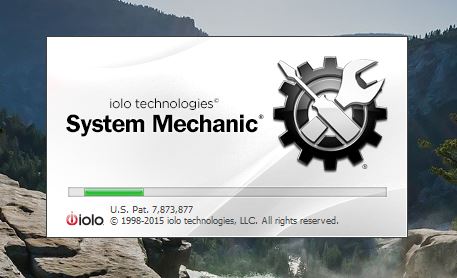System Mechanic 14.5 Review
PC users are all too familiar with their devices slowing down after months / years of installing software, internet browsing, connecting external storage devices, downloading from unsafe websites and so on. Little do we realize that although Hardware limitations do matter, keeping your existing setup up and running is just as important for getting maximum performance. Below in this article we can give the System Mechanic 14.5 Review.
The market is awash with all sorts of freeware, each claiming to be the ultimate solution to your performance woes. But little do we realize that in the garb of free software many of these are either spamware or marketing vehicles for Ads or other paid services.
Your PC’s health is just as important as your personal health, keeping in mind all your important files, documents and software are stored there, as well as your private and confidential data. Seeking help or rather professional help is the need of the hour.
System Mechanic, the popular All-In-One tune-up software from IOLO Technologies has been there for 16 years now and has numerous awards and accolades to its name including PCMag.com’s Editor’s Choice Award, TopTenReviews’ 2015 Gold award among others.
Also read: Beats Solo HD review
Starting off as a simple tune-up utility, the latest version 14.5 has encompassed the shortcomings of its earlier versions to include a plethora of new features, modes and enhancements. Notable among these are the performance modes namely : PowersenseTM, Ultra Performance mode and Endurance mode.
Technical Details :
| Developer | IOLO Technologies Inc. |
| Software Type | Utility |
| Current Version | 14.5.2.29 |
| Supported Platforms | Windows® 8, 7, Vista, and XP (Service Pack 3) |
| Minimum Requirements | Not Specified, but runs on almost any PC |
| Price | $39.95 (Trial Version available for free download) |
Pros & Cons
|
PROS |
CONS |
|
|
Features Overview :
The interesting fact about System Mechanic is that all its 50+ features are available for use separately. Giving it the appearance of a Tool box of sorts where each utility has a name and can be customized to suit the requirements of the user. Albeit there are ways to club the services together, for 1-Click enhancement if sifting through menus isn’t your thing and you would like the software to automate the process.
Maximize Performance
Turn Off Unused Background Programs:
Speed up your PC and free up memory by turning off unneeded background programs.
Identify Potentially Redundant Programs:
Improve performance and stability by removing unused or rarely used software.
Optimize Windows Startup:
Boot faster by eliminating unneeded or malicious startup files.
Find and install updated drivers:
Improve overall performance and stability by safely updating to the latest drivers for your computer.
Defragment Memory:
Defragment your PC’s RAM to improve overall speed and stability.
Eliminate Filesystem Entropy:
Eliminate filesystem entropy to speed up Windows and your programs.
Defragment Hard Drive: Defragment drives to increase PC speed and drive reliability.
- Configure Boot-Time Defragmentation: Designate frequently used files that you want to be automatically defragmented at startup.
- Configure Right-Click Defragmentation: Set up the ability to quickly defragment files on demand.
- Maximize Solid-State Drive Speed: Improve the overall data storage performance and efficiency of
SSDs with special optimization technology.
Configure Real-Time File Optimization: Improve overall system performance in real time, and largely reduce or eliminate the need for secondary file optimization.
Defragment and Compact Registry:n Defragment and compact the registry to improve registry access speed and efficiency.
Configure Automatic System Defense: Stop possibly malicious programs and processes from loading, and block changes to Internet pages.
Clean Up System Clutter
Clean PC Clutter: Automatically detect and clean out temporary files and other useless data.
Find and Remove Junk Files: Search for and clean out obsolete and unneeded files based on the criteria you choose.
Repair Problems
Repair Registry Problems:
Remove invalid and obsolete data references to clean and streamline the registry.
Repair Broken Shortcuts: Fix or remove shortcuts that point to invalid locations.
1. Repair Hard Drive Problems: Find and fix problems on the hard disk.
2. Create Drive Medic Emergency CD: Create a bootable CD to recover from disaster when the operating system cannot be started.
Troubleshoot System Problems:
Recover from disaster when a drive or your entire PC becomes unstable.
Ensure Personal Privacy
Erase Private Data: Protect your privacy by erasing browsing and search history, cookies, chat transcripts, and more.
1. Securely Delete Files:
Permanently delete selected files or folders.
2. Configure Desktop File Incinerator:
Configure the ability to permanently delete files and folders in Windows.
3. Configure Recycle Bin Incinerator:
Configure the ability to permanently delete the contents of the Recycle Bin
Manage System Configuration
Configure Windows Startup: Manage and control the processes that start when the operating system loads.
Manage Running Programs: Manage and control the currently running programs and processes.
1. Customize Advanced Windows Settings
Adjust a wide range of settings to customize the appearance and behavior of over 100 Windows features. For Windows XP only.
2. Super Control Panel
Access hundreds of configuration settings at once using Windows’ top secret Super Control Panel. For Windows 7 & 8.
Customize Advanced Internet Settings: Modify detailed Internet and network settings. For system administrators and advanced users
Find Duplicate Files:
See a list of duplicate files that may be unnecessarily taking up drive space.
Remove Installed Programs:
Thoroughly uninstall application files to increase drive capacity and eliminate sluggish performance.
Perform Diagnostics
Monitor Hard Drive Status: Monitor hard drive status with real-time hardware sensor readings, including drive temperature
View System Information Report: View a comprehensive list of your PC’s hardware, software, memory, installed devices, and more
Measure Internet Download Speed: Test and analyze the rate of Internet downloads
Track System Changes: Track changes to your PC after performing system-modifying actions such as installations
We will take a closer look at most of these features during the course of this review. Once the program has been installed completely (setup file was under 50mb), the installation wizard requested for download of updates and new definitions. Having downloaded the file from the IOLO official website we expected this to come as a complete package. However, the entire process didn’t take too long hence can be set aside as a minor issue.
Also read: Beats Pill Review
| First Boot : | Once the program is started, it takes a good 3-5 minutes to load up. This might be an issue for some, albeit given the weight of the various features this program bundles it is a necessary vice. | ||||||||||||||||||||||||||||||||||||||||
| Look and Feel : | The homescreen has a welcome appearance with the main window neatly arranged. The left has all the menus in drop down form. The top left has some additional options like SAFETYNET, Options and Help. The Main screen area displays information relevant to the menu item being visited. | ||||||||||||||||||||||||||||||||||||||||
| Going through the Menus one at a time : |
|
||||||||||||||||||||||||||||||||||||||||
| Menu Bar Contents : |
|
Tackling Problems :
Once the system analysis is finished within 3 minutes, the user is presented with a list of problems and ways to rectify each. Let’s tackle each of these problems from a lay man’s perspective.
| Problem | Solution | Result |
| Your PC 1.58GB of System Clutter | Option to automate process without manual intervention was present. However we chose Run PC Cleanup wizard, where we were presented options like Clean IE junk, Chrome junk, Temporary internet and windows files etc. | 1.1GB of Junk was deleted. Owing to the fact all the suggested options were not selected. Leaving 420MB odd of Junk cleaning left in the list of problems |
| Your PC has 348 Registry problems | Similar options to optimize automatically or Start Registry Problems Wizard or Total Registry Revitalizer. Choosing the 2nd option the list of problems was presented. We chose to repair all. | Problem removed from list. Repaired invalid file type association problems as well. |
| Your Internet Connection is not optimized for maximum speed | No options were presented except automatically fixing the problem. Method of optimization not disclosed. | Problem removed from list. However, no noticeable changes in speed, |
| Your Memory Level is low (33%) | No options were presented except automatic action. Which took a few seconds and allegedly defragmented physical memory to release space. | 125.1MB of RAM was recovered according to the report. However, checking the IntelliStatus report showed the just 5% improvement at 37% |
| Your Registry has never been backed up | Options to automate and Start Registry Backup Wizard were presented. The 2nd option was selected. Subsequent menus were straightforward. | Registry backup created on said date and will be available for recovery in case of corruption in future. |
| Your Internet Connection appears to be broken | Options to Recheck connectivity status, Turn off monitoring and Repair were presented. However, since the connection was off deliberately, the actions had no effect. | Nothing as such |
| Your computer has 7 potentially unwanted startup programs | Started Optimize Windows Startup Wizard. The list was scrutinized and relevant programs were turned off manually. Recommendations from System Mechanic users and description of the startup program in case of ambiguity from the name was a very helpful feature. | Unwanted Startup programs were removed |
| Your System Drive (C:) has 25.20GB of programs misaligned | Wizard for Re-Aligning Programs on Hard Drive wizard opens and shows list of System Drives and requests analysis of File Fragmentation levels. Graphs of File system Entropy is created and realigning process takes close to 30 min | The realigning graphic shows file fragments re-aligned on the hard drive. Although immediate changes cannot be understood. The |
System Mechanic by IOLO Technologies stands out as one of the best Tune-up Utility programs available in the market at the moment with standout features which actively monitor your PC’s health and tackle problems both existing as well as those which can create problems in the future. The 50+ individual tools and consolidated wizards are not just easy to use and find, the lucid language and well-designed interface make using the program a joy both for the novice and intermediate power users.
Add to this the SafetyNet mode which allows users to trace their usage and roll back changes in event of a mishap. All in all, while some users may crib about the high price tag.
The complete package, coupled with the ability to use the program with 3 different PCs and backed by IOLO’s prompt service is a fair deal. Of course, free alternatives like SlimCleaner and the likes are always there but as far as functionality goes, System Mechanic is the true market leader, a name that you can trust.