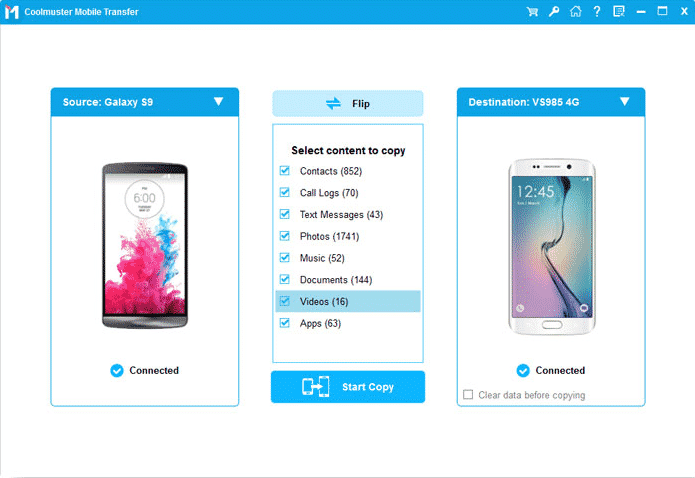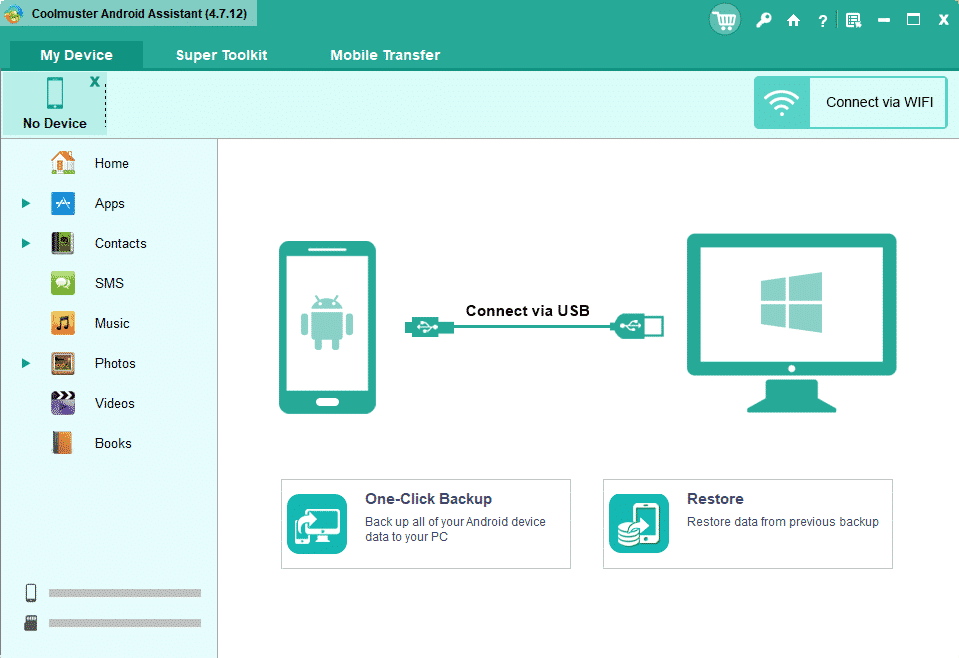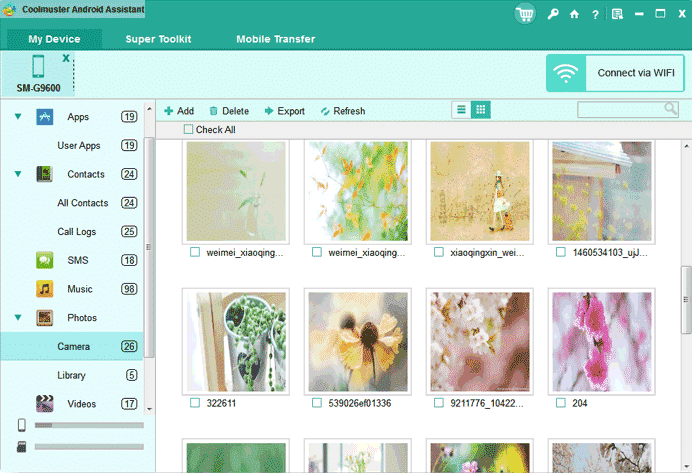Best 2 Ways to Transfer Photos from Android to Android Phone You Can’t Miss!
Technological advances have ameliorated our lives. With a mobile phone, we can do a lot of things. We can go shopping, chat with others, play games, watch videos, listen to music, take pictures, etc. Most mobile phone manufacturers constantly launch new series of phones to meet different needs of customers. Among them, photographic technology has become one of the important areas of their competition. We can get high resolution photos with our phones easily. below in this article, we will cover the Transfer Photos from Android to Android Phone.
“How to transfer photos from my old Android phone to my new Android phone?” Actually, such question is often asked when switching to a new phone. And it’s also easy to transfer photos from Android to Android. We will share the best 2 ways on how to transfer photos from Android to Android phone.
Method 1: How to Transfer Photos from Android to Android via Phone Transfer Software
The easiest way to transfer photos from Android to Android is using Coolmuster Mobile Transfer. It can help us transfer photos from Android to Android on your computer via USB cable or WiFi connecting. Since it is compatible with Android phones and iOS devices, you can not only transfer data from Android to Android, but also transfer iOS to iOS, from Android to iOS and from iOS to Android. Besides, not only photos from Android to Android are supported to transfer, but also data like contacts, call logs, text messages and more are supported. We can transfer files from one phone to another easily with its help.
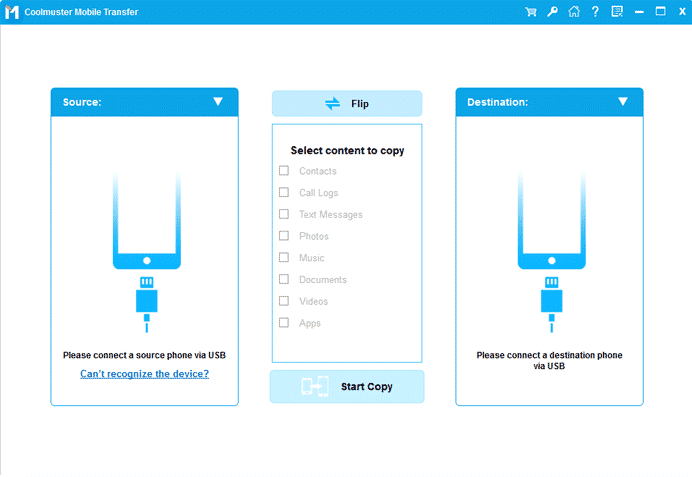
Main Features:
* One click to transfer data between mobile phones, both of Android phone and iOS device are supported.
* Support to transfer app, contacts, messages, music, photos, videos, books, call logs from Android to Android.
* Support to transfer contacts, notes (iOS11 above not supported), calendars, bookmarks, books between iOS devices.
* Support to transfer contacts, books (PDF & ePub) from Android to iOS device.
* Support to transfer contact, text messages, books (PDF& ePub), music, videos, photos from iOS device to Android.
Before doing that, firstly download and install this Coolmuster Mobile Transfer on your computer. Both Windows version and Mac version are available, you can choose the right version according to your computer.
Step 1: Launch the program on your computer, connect both two Android phones to the same computer via USB cables or WiFi. Follow the onscreen prompt, and it will start to detect them. When connected successfully, you will see the interface below:
Note: For WiFi connection, please make sure that your phones and computer are within the same network.
Step 2: Data on your two Android phones will be showed on the interface, including contacts, call logs, text messages, photos, music, documents, videos and apps. If the Source and Destination phone is not correct, you can click the [Flip] option to make it right. You can choose all data or [Photos] only to transfer. Then click the [Start Copy] button to start the progress directly.
Method 2: How to Transfer Photos from Android to Android via Android Assistant Tool
As a powerful Android data manager software, Coolmuster Android Assistant allows us to export all photos on your Android phone to your computer directly, or vice versa. Therefore, we can use it to help us transfer photos from Android to Android indirectly. Not only photos, but also videos, music, contacts, SMS, call logs, apps, books can be transferred. Besides, it can also help us back up data on Android phone to computer with 1 click. If you have taken backup with Coolmuster Android Assistant, you can restore files you want from the backup directly.
Also, Read:
- The Most common Windows Error Codes and their fixes
- How to resolve feature update to Windows 10, version 1903 – error 0x80080008
Main Features:
* One click to backup and restore Android phone’s data on PC.
* Easy to transfer contacts, SMS, call logs, music, videos, photos, etc from Android phone to your computer, or vice versa.
* Add, delete, edit contacts on PC.
* Send & reply text messages directly on your Computer.
* Install & uninstall apps from computer.
* Import, export, delete and refresh Android data on PC .
* Export contacts to Outlook and import contacts from Outlook
First, download and install the Coolmuster Android Assistant on your computer. It also has two versions: Windows and Mac. Choose the correct one according to your computer.
Step 1: Start the Coolmuster Android Assistant on your computer. Link the Android phone you want to transfer photos from to the computer via USB cable or WiFi. You need to follow the onscreen prompts and it will start to detect it in a short time. You will see the interface below if it’s connected successfully.
Step 2: Click the [Photos] option on the left navigation bar. Under the category of [Photos], you can also choose [Library] or [Camera] to check albums on your Android phone. Then you will see photos on the Android being displayed on the right part of the program interface.
Step 3: You can preview and choose photos you want to transfer to your computer easily. If you want to transfer all photos, choose [Check All] option. Then click [Export] button, choose a place on your computer to save the photos, transfer them to computer.
After that, disconnect this Android phone, connect the other Android phone you want to transfer photos to in the same steps like Step 1 and Step 2. Click [Add] button, find the photos being exported in Step 3. Then you can transfer them to the other Android phone easily.
Summary
By using the two ways above, we can easily transfer photos from Android to Android phone on PC. Both of them are easy to use. And you can choose the one that better suits you. If you want to transfer all photos, obviously the easier way is using Coolmsuter Mobile Transfer. All photos can be transferred from Android to Android within 2 steps. If you want to transfer photos only you want, then you can’t miss the Coolmuster Android Assistant. And the most benefit of using them is that it is compatible with all Android phones and do not demand phone rooting.
Also, Read: