Google Chrome: Different Errors When Using Google Chrome
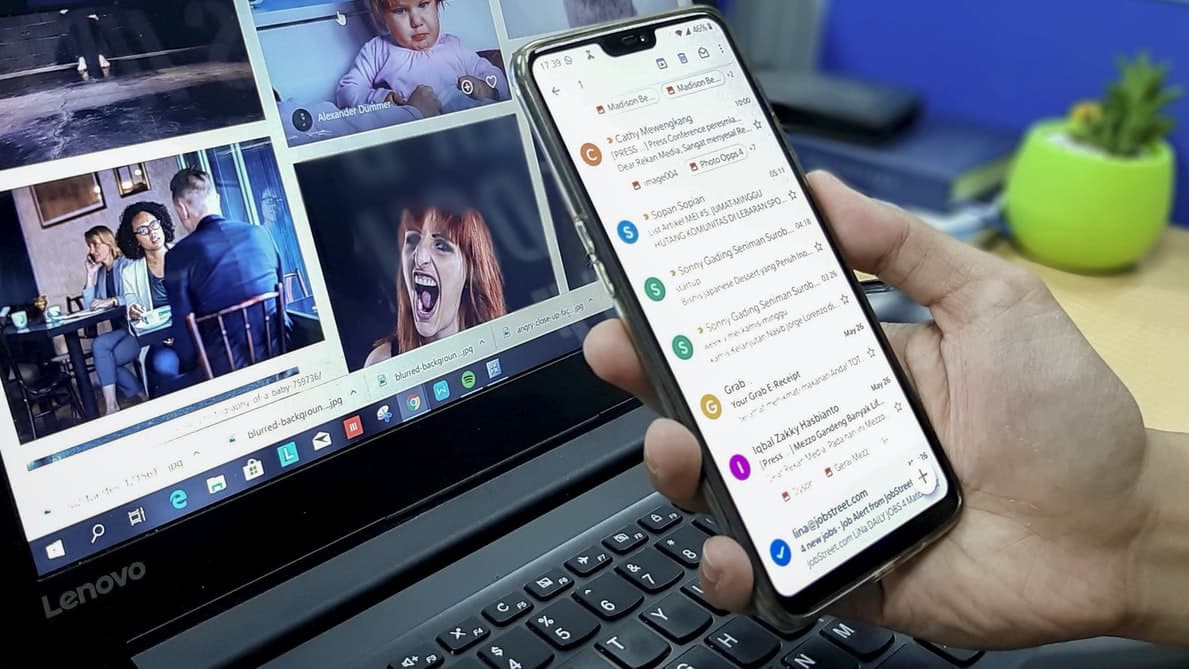
People use many browsers to surf through the internet, and Google Chrome is one of the browsers that people use when surfing through the internet. Google Chrome is famous for the windows user. The interface of Google Chrome is easy to use as well as adding an extension to the browser. Here are some standard errors when using the Google Chrome browser.
Snap Error
Most of the users for Google Chrome have experienced a snap error when going to a particular URL. The cause of the snap error is outdated Google Chrome or low virtual memory. To fix the snap error, you need to have the latest version of Google Chrome or clear some virtual memory of your PC to load it smoothly.
DNS Probe Finished NXDomain
We are using Google Chrome to search and go to a specific URL that we want to open. Google Chrome or any browser is a third party application to reach a specific website to access. The important factor when using any browser is the DNS. The DNS is like a phonebook where it records all the domain names of the website.
People are using the browser to search for a specific website. DNS has the record and information for all the domain names. Every domain name has a specific IP address, and the role of the DNS is to translate any domain name that was searched on the web to become an IP address.
When the user gets the DNS_PROBE_FINISHED_NXDOMAIN is due to the misconfiguration of the Domain Name System or DNS. If the DNS cannot retrieve any data or fails to resolve, the DNS_PROBE_FINISHED_NXDOMAIN will show the Chrome browser page. The meaning of NXDOMAIN is a non-existent domain, and you can find more about this problem regarding the DNS probe finished nxdomain guide from TechLoris.
Err Name Not Resolved
Every website has a domain name in which the DNS translates it into their proper IP address. When the ERR_Name_Not_Resolve, means that the browser cannot locate the IP address of the website that you are trying to reach. It might be the DNS of your PC with a problem that you can request your ISP to change it to a working DNS or use the google DNS.
Err SSL Protocol Error
SSL or Secure Socket Layer is the one who manages the security of your web browser to the webserver. The Chrome Browser has an SSL certificate that manages every data that the user input on the web.
Suppose you encounter the ERR_SSL_PROTOCOL_ERROR while using chrome, two possible reasons behind it. In that case, it’s either it was blocked by your server or your firewall or the misconfiguration of your server that won’t reach that specified web address.
Err Connection Time-Out
The Err_Connection_Time-out is nothing new when you’re using a Google Chrome Browser or any browser. The error connection time-out typically occurs when you have a local internet problem or your trying to reach the website has a problem, or their server is down.
If you are trying to reach a specific website and it took too much time to load, the ERR_CONNECTION_TIME-OUT will occur.
Err Connection Closed
One of the standard errors when using the Google Chrome browser is the ERR_CONNECTION_CLOSED. This error also appears in another web browser like Mozilla firefox. The ERR_CONNECTION_CLOSED typically occurs when you want to reach a particular website, but the connection is closed.
The cause of ERR_CONNECTION_CLOSED is not directly the problem of a web browser but due to the connection failure and unable to retrieve the data transfer that is necessary for chrome to establish the connection between the user end and the server end.
Checking your internet connection is one of the best ways to solve the problem; otherwise, the problem is the website that you are trying to reach.
Err Connection Refuse
The ERR_CONNECTION_REFUSE occurs when you are trying to reach the website, but the webserver of that website refuses to receive your request from the Google Chrome browser. The problem occurs when the website you’re trying to reach is currently down, or the cookies that were on your Google Chrome browser was corrupted.
To fix the second issue, all you have to do is clear the history and cookies of our Google Chrome Browser or flush your DNS cache using the command prompt.
Err Cache Miss
The ERR_CACHE_MISS is interrupted when you’re trying to send a form details on the server. You probably click the back button when submitting a form. To fix the issue, you need to reload the page and try to fill-up the form again from the beginning.
Takeaway
Google Chrome is a third party tool when you’re trying to access a particular website. The DNS is the key component when reaching your desired website. The DNS translates the domain name into an IP address to access the web server that you’re trying to reach. A misconfiguration DNS will give you an error when accessing any website using Google Chrome
