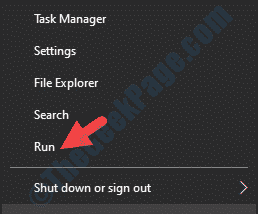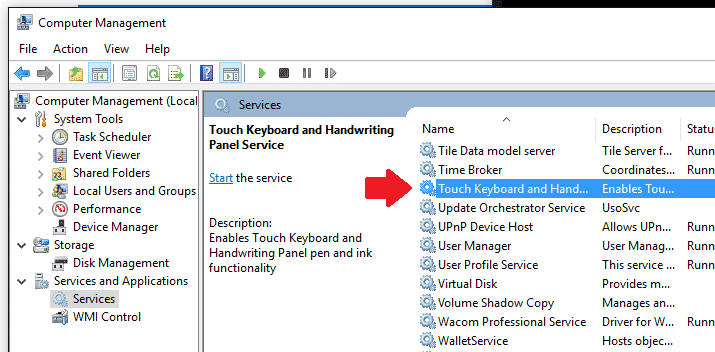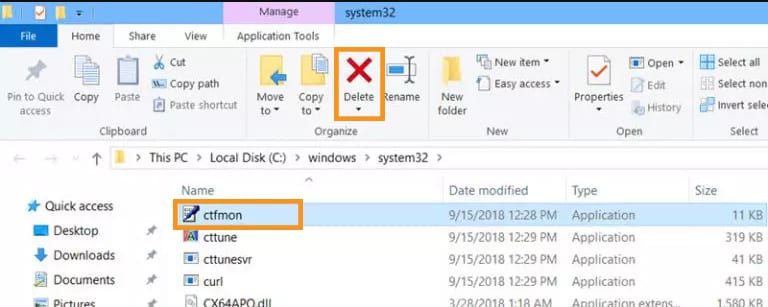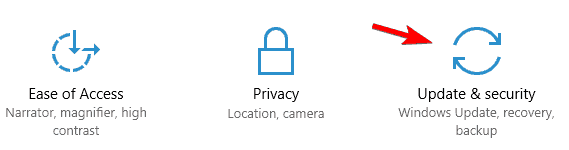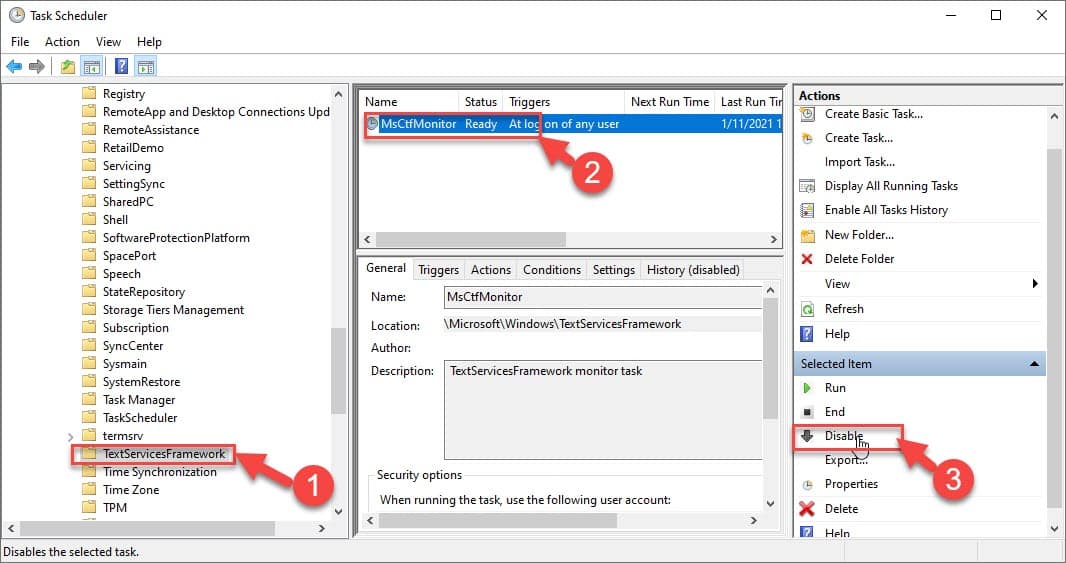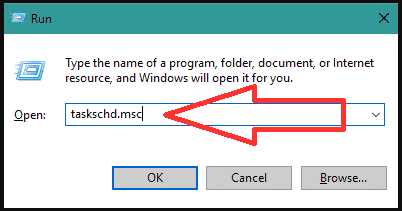How to Fix CTF Loader Error in Windows 10
CTF Loader, CTF (Collaborative Translation Framework) is an authentication service that delivers text support for alternative user input applications such as Handwriting, Keyboard Translation, and Speech recognition.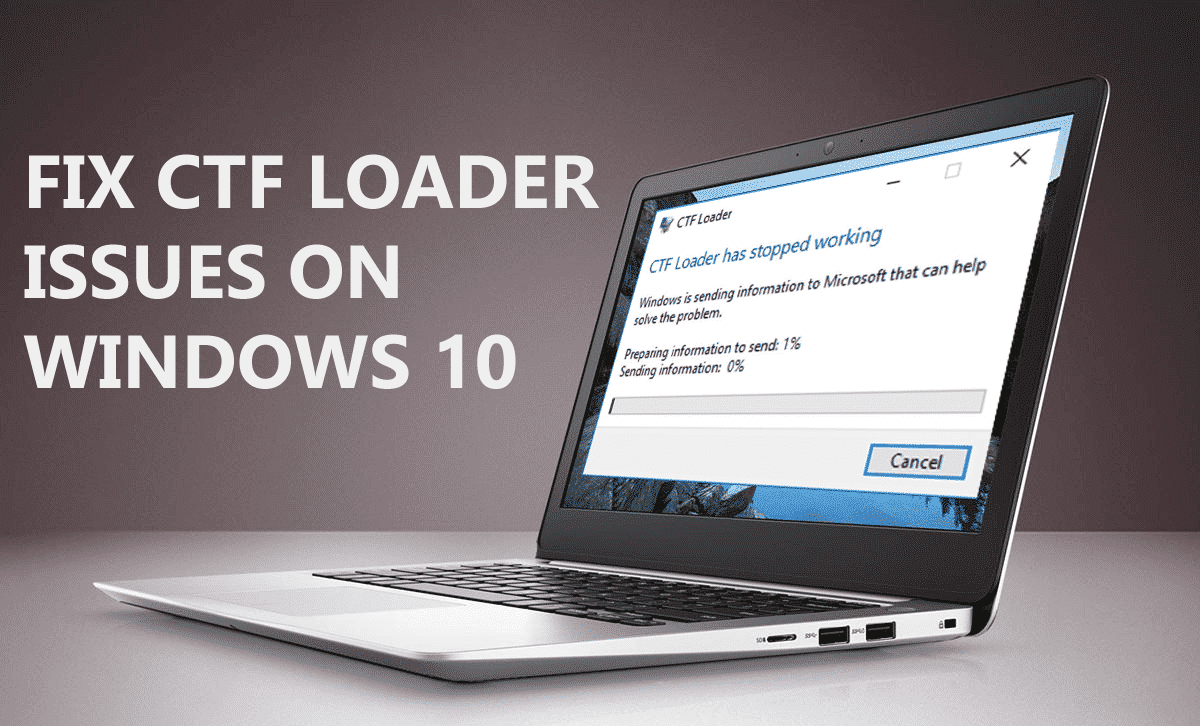
How to Fix CTF Loader Error in Windows 10?
CTF Loader is an authentication service that delivers Text support for alternative user input applications such as Keyboard Translation, Speech Recognition, and Handwriting. We will usually see this process running in the Task Manager as CTF Loader or ctfmon.exe while using any MS office programs.
While this process is usually not harmful to your System and does not really cause you much worry, it can lead to issues, throw up errors, and make your Windows System slow at some times.
If you are not facing any system issues due to the CTF Loader, you can Ignore it, but, if you think that it’s causing the high CPU usage and slowing down your system, then you need to fix the issue immediately.
There are two Methods to Solve the Issues. They are
- Turn off Keyboard and Handwriting Services.
- Delete the Executable.
- Update Your Windows PC
- Manage ctfmon.exe through the Task Manager.
- Restore Your PC
1.Turn Off Keyboard and HandWriting Services:
- At First Right-click on the Start menu and click Run in the menu to open the Run Command.
![CTF Loader]()
- In the Run Command box, write services.msc and press Ok to open the Service Manage Window.
- In the service Manager window search for Touch keyboard and Handwriting panel service.
- To open its properties dialogue box, double click on the touch keyboard and Handwriting panel service.
under the General tab, go to startup type and set it to disabled option.
Click Apply, and then tap OK to save the changes and exit.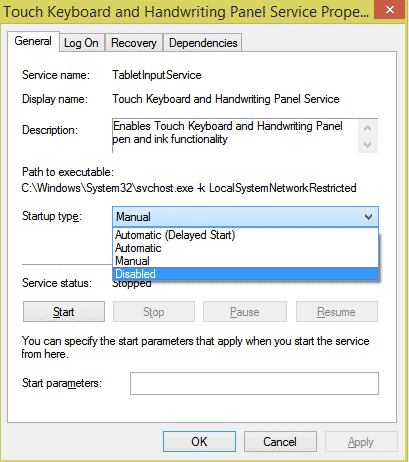
Now check in the Task manager to see if the CTF loader is gone or not if not use the next method as given below.
2.Delete the Executable:
This method should only apply in scenarios where you are getting the CTF Loaders error at frequent intervals and deleting the executable may affect the handwriting or the voice recognition software in a Negative way.
- Open File Manager Explorer by tapping Win+E at a time and Navigate to the below path.
- C:\Windows\System32.
3.Update your Windows PC:
As keeping your OS updated is very important for your computer to perform well without any issues and errors, if your computer OS is Outdated then you may face CTF Loader issues.
Hence make sure your windows are updated with the latest update.
- Open the start button and then click on settings.
- And Next select Update & security from the Windows Settings window.
- Next, Go to the Windows Update and click on the Check for updates option.
4.Manage ctfmon.exe through the Task Manager.
- To Open Windows Press Windows key+r.
- Enter taskchd.msc and click on OK.
- Then the Windows 10 Task Scheduler library will start and then Double click on it.
- Next, click on Microsoft and then on Windows.
- Click on the Text Services Framework.
- And at last Tap on the MSCTF Monitor option, and then disable it.
5.Restore Your PC:
If any of the above methods don’t solve the issue, you must restore your PC where you were not getting any issues on PC.
- Go to the windows and search for the control panel and open it.
- Select the Control panel and in the search box type recovery in that window.
- Next, click on Recovery > choose the Open system Restore.
- Now click on the Next button in the Restore System files and settings dialog box.
- Select Choose a different Restore point check box.
- Click on the Scan for affected programs.
- At last click on the Next and Finish button after completing the process.
How to fix Ctfmon?
- Open “Windows Powershell” or “command prompt” with Admin privileges(right-click -> Run as Administrator).
- Now Repair any damage in the System files, by running this command. sfc/scannow.
- Then, at last, check the System condition, by running this command.