CocoFax: Send and Receive Fax through Email
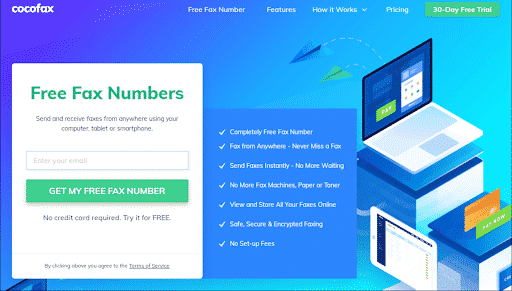 Do you want a hassle-free sending and receiving of faxes through email?
Do you want a hassle-free sending and receiving of faxes through email?
If you are an avid Mac user, you must know, unlike most PCs with an in-built fax modem; Mac didn’t support faxing till 2010. Nowadays, irrespective of having a Mac possesses an in-built fax modem; it can efficiently Send and Receive Fax through Email.
Now you can get secure, safe, reliable, and encrypted faxing without any hassles of waiting long and fax machines. The era of cutting-edge technology enables the feature of fax on Mac. You might be thinking of how anyone can even send and receive faxes via email!
That’s possible only because of CocoFax, a top-notch faxing service provider as faxes continue to sustain their immense popularity and organizations’ have supreme reliance on them.
How to Get Started with CocoFax?
Visit this website right now to perceive how significantly it is to partake in faxing via emails remotely. Faxes continue to be pertinent, but fax machines become outdated ones! Let’s get straight into the article to know more about sending and receiving fax on Mac.
CocoFax – Creditable online fax service
When it comes to the best yet quick online faxing, CocoFax establishes top-notch industry benchmarks for others. It has diligently propagated its adaptability to other operational modes, unlike those stereotypes.
However, some specialized features that make it impeccable than other alternatives available on the market are shown below:
- Never miss fax as you can fax from the comfort of your home
- Safe and secure faxing
- No premium software or hardware required; it is as easy as email
- Effectively view and preserve all the faxes online
How to send faxes through email utilizing CocoFax?
Sending a fax is the quickest and easiest thing you will be doing through email, using CocoFax.
Follow the steps to learn more about the fax sending procedure from email.
1: Visit CocoFax and sign up to get started with the free trial by choosing your own free fax number. Just ensure that your email ID is registered, which you will use to receive and send faxes.
2: From your Mac, open your email. You can effectively send faxes from your MacBook, smartphone, iPad, and other devices. Moreover, you possess that independence of using Mac’s email or quickly open it via browser or using other methods too!
3: Now click on ‘Compose email’. A new box will open up, and it may be moderately different amid other email clients, but the elementary idea will be similar.
4: Compose your new fax once the new email composing box opens. You need to enter all the following relevant fields:
In the “To” section, where you usually enter the email ID of your receiver, here you need to incorporate the country code of the recipient and his/her fax number; therefore, follow it by “@cocofax.net.” Let’s take an example; if your recipient’s fax number is +77 345678, where +77 is the country code, you need to type:
If you and your receiver are citizens of the USA, you have to add “1” before the fax number in order to send it between the USA. If the fax number is 345678, you need to enter:
Subject: It’s your preference if you want to send a fax with or without a subject line. Whatever your subject line will be, it will appear as a note of the receiver’s printed fax files.
Email body: The email body will be a cover page when you are composing fax. The mandatory information you type here will be showcased on the recipient’s received faxes on the first page.
Sending a real fax document is an inevitable part. The document you need to send as fax must be added as an attachment to the email in .xlx, .png, .jpeg, .doc, .docs format.
5: You must have added all the relevant fields; so click on “send”. CocoFax will receive your fax and quickly process it as a fax document for the receiver. It will then connect to the fax machine of your recipient in no time.
You will be notified by a confirmation mail once it is sent to your recipient’s id. However, it will also have the log time of sending a fax. Even though the process is not successful, you will receive an email regarding the failed delivery of the fax along with the time logs.
So, you see, the leading steps of sending faxes through email are a facile process.
[NB: General reasons for failed sending faxes are that you have entered a wrong address, the recipient’s fax machine is off, or it is busy. There will never be a fault of CocoFax in this regard.]
How to receive faxes from Mac utilizing CocoFax?
In order to receive a fax, follow the mandatory steps below:
Step1: You need to visit the official website of CocoFax from your Mac to register for the CocoFax account. It will inform you to opt for a custom fax number. Moreover, you will get a free trial period of 30 days!
Step2: Provide your fax number to the sender. Now, you will quickly receive the fax in your CocoFax email and dashboard. CocoFax forwards all the received faxes into the registered email ID as its preferred documents sending format is PDF.
Concluding words
A quick visit to the CocoFax website would benefit you in numerous ways as it is so promising and credible at the same time. Faxing has become supremely convenient with this site! Are you a mac user and have been trying to send faxes through email for so long?
This guide has shown you the best possible steps to send and receive fax on Mac without any obstructions. All credit goes to CocoFax, the best online fax service provider, who assists iMac or MacBook users to fax any document from the comfort of their homes. Using CocoFax will surely enthrall you and as well as satiate all your faxing requirements.

