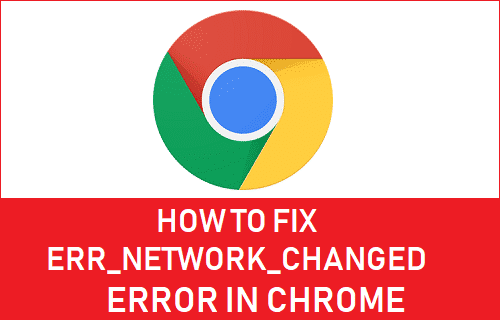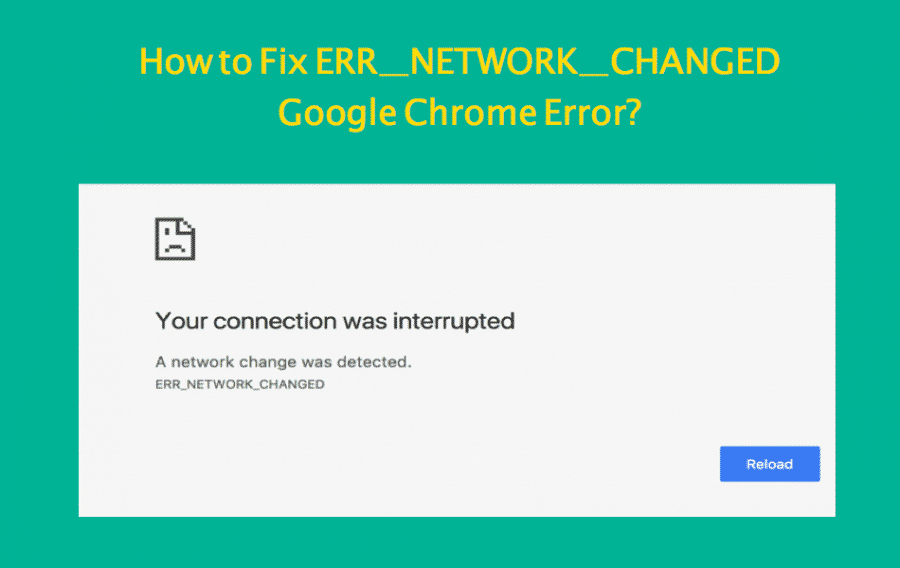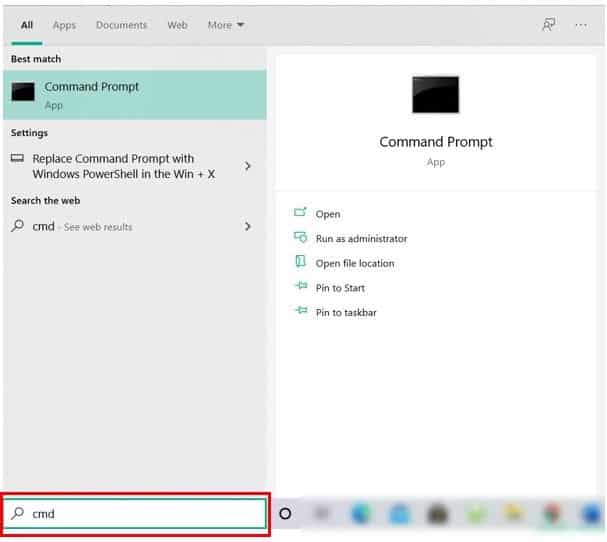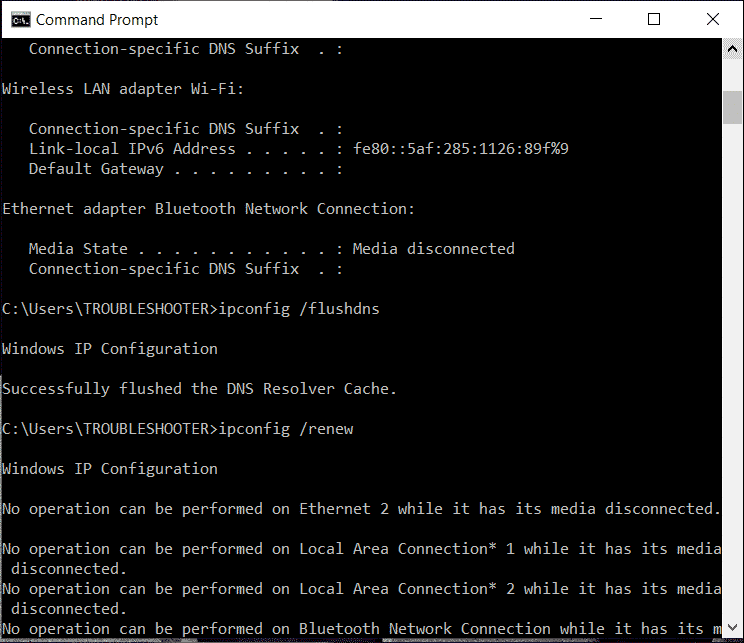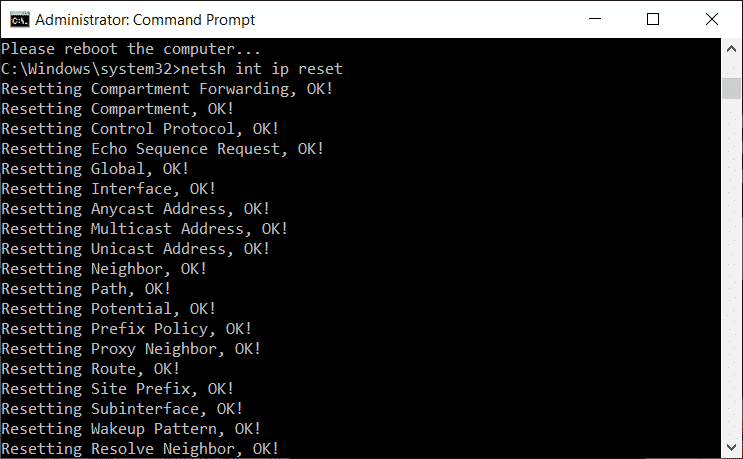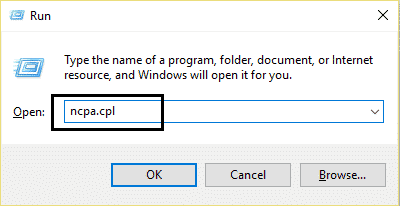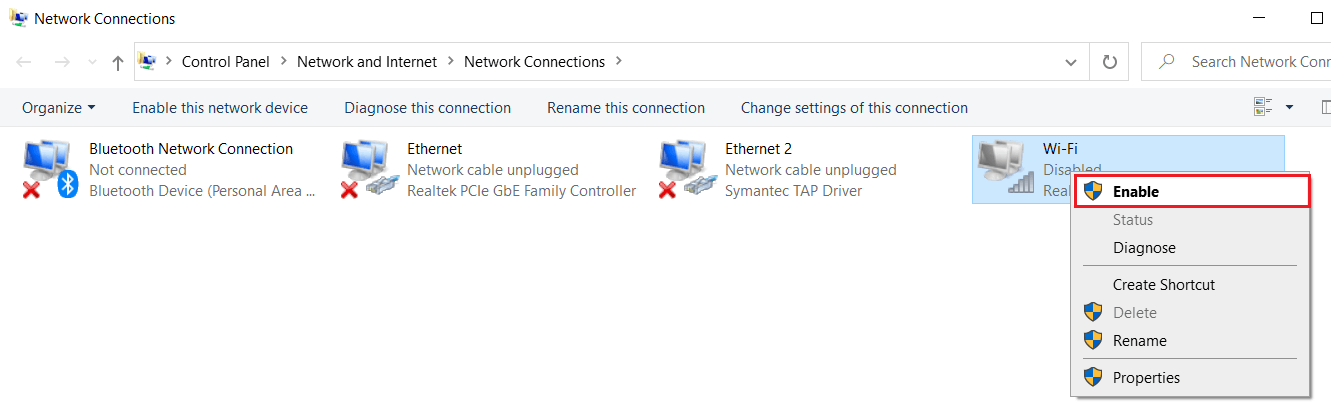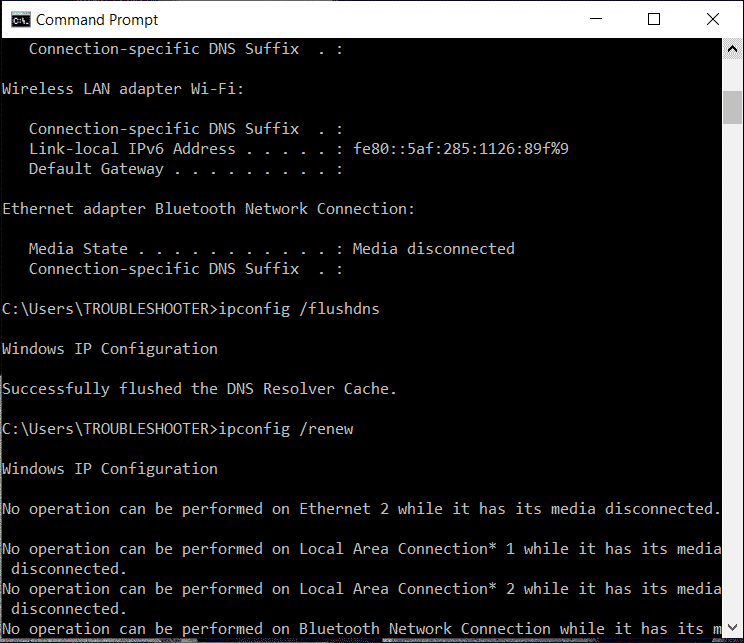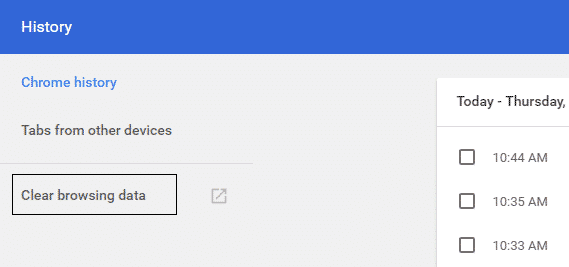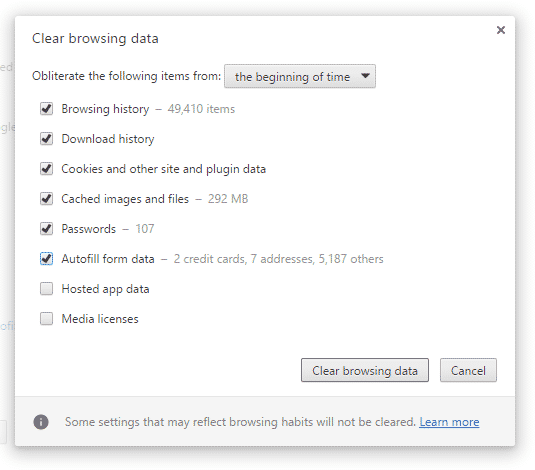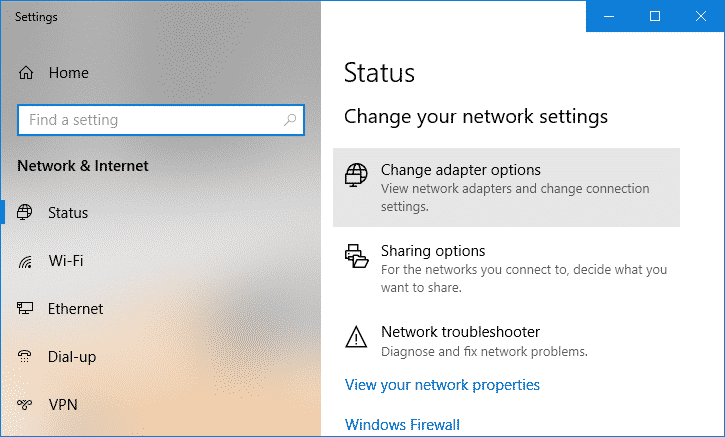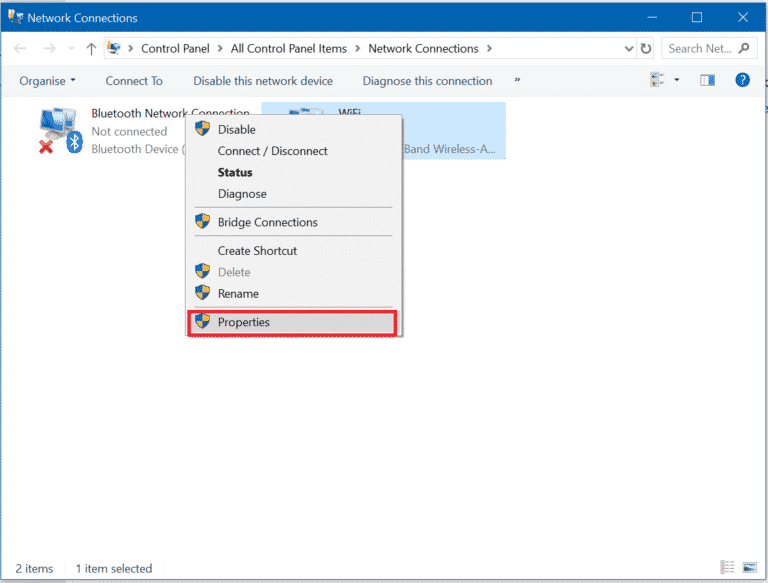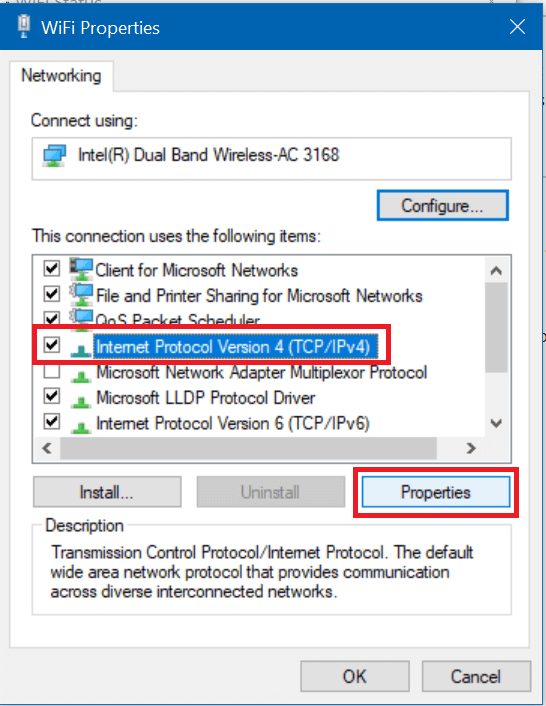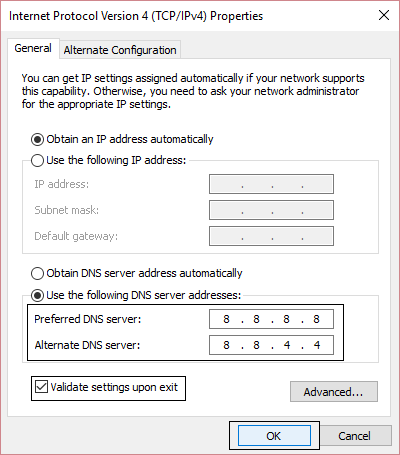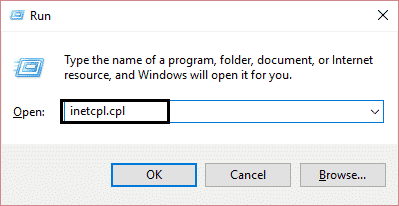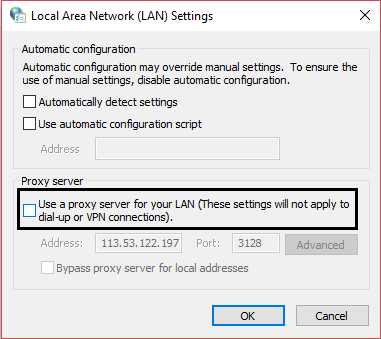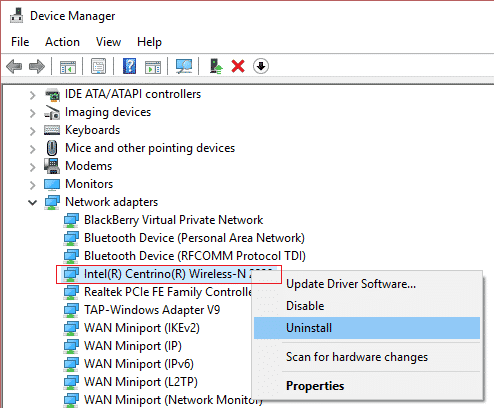When you are getting an error as ERR_NETWORK_CHANGED on Google Chrome, it means that your Internet connection or Browser is preventing you from loading the page. The Error message shows that chrome is unable to access the network.
How to Solve ERR_NETWORK_CHANGED Chrome Error
Various issues can lead to this error, so there are different methods, and you must try all, of them which may work for one user which may not work for another.
- Flush the DNS and Reset TCP/IP.
- Disable & Enable your NIC.
- Clear Browsing Data in Google Chrome.
- Use Google DNS
- Uncheck Proxy
- Reinstall your Network Adapter Drivers.
- Delete WLAN profiles.
1.Restart your Modem
While Sometimes restarting your modem can fix the issue as the Internet Service might have experienced some technical issues that only be overcome by restarting your modem. If you are still not able to fix this issue, then follow the next method.
2.Flush the DNS and Reset TCP/IP
- Open a command prompt. Open windows and type cmd in the search bar, and press enter.
- Now enter the following commands and press enter.
- At first ipconfig / release
- second ipconfig / flushdns
- third ipconfig /renew
- Again, open the Admin Command prompt and type the following, and Enter.
- ipconfig / flushdns
- nbtstst -r
- netsh int IP reset
- netsh Winsock reset
- Reboot to apply changes. Flushing DNS seems to fix Ethernet doesn’t have a valid IP configuration error.
3.Disable and Enable your NIC (Network Interface Card)
- Press Windows key + R to open the Run command and then type ncpa. cpl and press enter.
- Now right click on the Network Interface Card NIC that is facing the issue.
- After that Select, the Option Disable and again Enable it after few minutes.
- Wait till it successfully receives an IP address.
- If the issue persists, type the following
- ipconfig / release
- ipconfig/flushdns
- ipconfig/renew.
- Restart your PC and check if you can able to resolve the issue.
4.Clear Browsing Data in Chrome
- First, Open Google Chrome and press Ctrl + H to open history.
- Next, click on Clear browsing data from the left panel.
- Make sure the “beginning of time” is selected under Obliterate the following items. Also, checkmark the following:
- Browsing history
- Download history
- Cookies and other site and plugin data
- Cached images and files
- Autofill form data
- Passwords
- Next, click on the Clear browsing data and wait for it to finish, and Restart your PC
- Again open Chrome and see if you can fix the error ERR_NETWORK_CHANGED in Chrome; if not, then continue to the next method.
5. Use Google DNS
- First, Right-click on the network (LAN) icon at the right end of the taskbar, and click on Open Network & Internet Settings.
- In the settings app that opens, click on Change adapter options in the right pane.
- Next, Right-click on the network you want to configure and click on Properties.
- Click on Internet Protocol Version 4 (IPv4) and then check for Properties.
- Use the following DNS server addresses and put the following DNS addresses.
Preferred DNS Server: 8.8.8.8
Alternate DNS Server: 8.8.4.4
- Click the OK button to save changes.
- Now Reboot your PC and after the system restart, see if you’re able to fix YouTube videos that won’t load. If an error occurred, then try again later.
- After that, close everything, and you can able to Fix ERR_NETWORK_CHANGED in Chrome.
6. Uncheck Proxy
- Press Windows Key + R, then type inetcpl. cpl and hit enter to open Internet Properties.
- Move to the Connections tab and select the LAN settings.
- Uncheck. Use a Proxy Server for your LAN and make sure “Automatically detect settings” are checked.
- Click Ok, then Apply and reboot your PC.
7. Reinstall your Network Adaptive Drivers
- Press Windows Key + R, then type devmgmt. msc and hit Enter to open Device Manager.
- Expand Network Adapters and find your network adapter name.
- Make sure to note down the adapter name just in case if something goes wrong.
- Right-click on your network adapter and uninstall it.
- If it asks for confirmation, then choose the option Yes/OK.
- Restart your computer, and then try to reconnect to your network.
- If you cannot connect to your network, it means the driver software isn’t automatically installed.
- Now you need to visit the website and download the driver from there.
- Install the driver and reboot your PC.
- You can get rid out of this error ERR_NETWORK_CHANGED by reinstalling the New Adapter in Chrome.