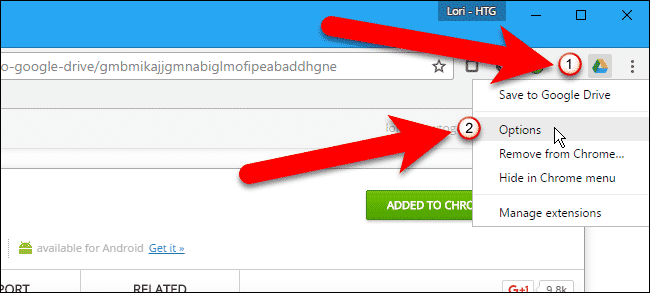How to Download YouTube Videos to Google Drive on Computer
Do you want to know how to download youtube videos on google drive? We routinely use YouTube as our daily basic task, sometimes saving YouTube videos for later viewing.
Want to download your YouTube videos to Google Drive? You can do this by following some simple steps below. YouTube is a great way to share your videos with your friends and family.
However, if you want to publish your videos elsewhere, you need to keep copies on your computer’s hard drive. If you do not have backups, you can download them directly from YouTube to Google Drive.
Google Drive has become a kind of small readout for users who watch and download movies from YouTube. Most download sites are blocked and terminated, and only a few, such as The Pirate Bay, have enough muscle to reopen in another domain, maintaining their entire collection.
Because of these limitations and constant changes, many users have found a place they can trust in Google Drive
How to Download YouTube videos to Google Drive?
There are many ways to download YouTube videos to Google Drive. Something simple with the Google Drive extension.
Save the first of these extensions to Google Drive. Definitely simple, but at the same time very effective and interesting. Your goal is to save the video directly to our Google Drive account. Suppose you watch YouTube videos and want to save them quickly. Thanks to this extension, we can do it in a simple way. We will follow these simple steps:
Step 1
Go to the Google Chrome Web Store. Go to the search box and type in Save to Google Drive extension. Then click Add an extension. After that, a file will be downloaded and you will see the driver logo at the top of the browser window.
Step 2
Now go to your Google Drive account and create a folder called YouTube Downloads or the name you like.
Step 3
Right-click the drive logo and click Options. A new page will open.
Step 4
Then click the Change Destinations folder.
Step 5
You should now see the option for YouTube Download Folders. Click Options and select it.
Step 6
Now go to the YouTube website and copy the link of your favorite video. Right-click on the video and copy the address bar link.
Step 7
The next step is to create a download link for the YouTube video you want to save in Google Drive. You can use onlinevideoconverter.com or use an app like KeepVid to create a download link. Or you may use the website or application associated with this service.
Step 8
Now paste the YouTube video link into an app like KeepVid and click download. In a few seconds, it will show download options of different video standards. Right-click on the option you want or fit into your computer and click the Save option in Google Drive.
Step 9
Finally, the download will begin. The download time depends on the size of the video.
How to save a YouTube video to Google Drive on a computer
Here’s different ways on how to save YouTube videos on your desktop.
1. Save to the Google Drive extension
To save the video, you need to open the Google Chrome Web Store and get the Google Drive extension. This extension allows you to store web content, including videos in Google Drive.
Follow these steps to add the extension:
- Visit your Google Chrome Web Store
- Search for “Save to Google Drive Extension”
- Click on the first extension provided
- Click on “Add to Chrome”
- Click on “Add Extension”
Once you have added the extension, you can follow these steps to complete the process:
- Open your Google Drive and create a folder
- On your chrome window identify the Google Drive logo
- Right-click the logo and select ‘Options’
- Click ‘Allow’ on the permissions page
- Select “Change destination Folder”
- Highlight your folder and click ‘Select’
- Now visit the YouTube website
- On the search bar copy the link of your video
Examples include applications such as KeepVid, which converts exclusive websites or YouTube videos into downloadable links.
- Open KeepVid and paste the video link
- Click ‘Download’
- Choose your video quality option
- Click “Save to Google Drive”
Now, wait until the download is complete. Once downloaded, open your folder in Google Drive and find the video. You may have to wait for Google to process the file, but when it’s done, you can double-click to view it.
2. Direct save
This is a simple way to store YouTube video in Google Drive on your computer. The process is divided into two steps, first downloading the video and second, moving it to Google Drive.
Here are the steps to follow:
- In the YouTube video, copy the link in the search bar
- Open a new tab and paste the link
- Find video converter websites like savefrom.net
- Convert video to mp4 format
- Select your video to begin the download process
- Open your Google Drive and select “Upload Files”
- In your computer downloads, select the file
- Upload it to your Google Drive
If you follow this process carefully, your video is now uploaded and can be viewed in your Google Drive. If your Google Drive was already running before you started the process, you can save the video directly after downloading without saving it to your computer.
Conclusion:
Now you know how to download youtube videos to google drive, it’s the whole process of downloading videos to google drive. It is simple and easy. Now go to the YouTube download folder where the video was downloaded. You may have to wait a while to watch the video because Google has to enable it. When it’s done, you can enjoy your video.
With this process, you can download any YouTube videos. Before downloading any video, you need to make sure that it does not have a copyright issue.