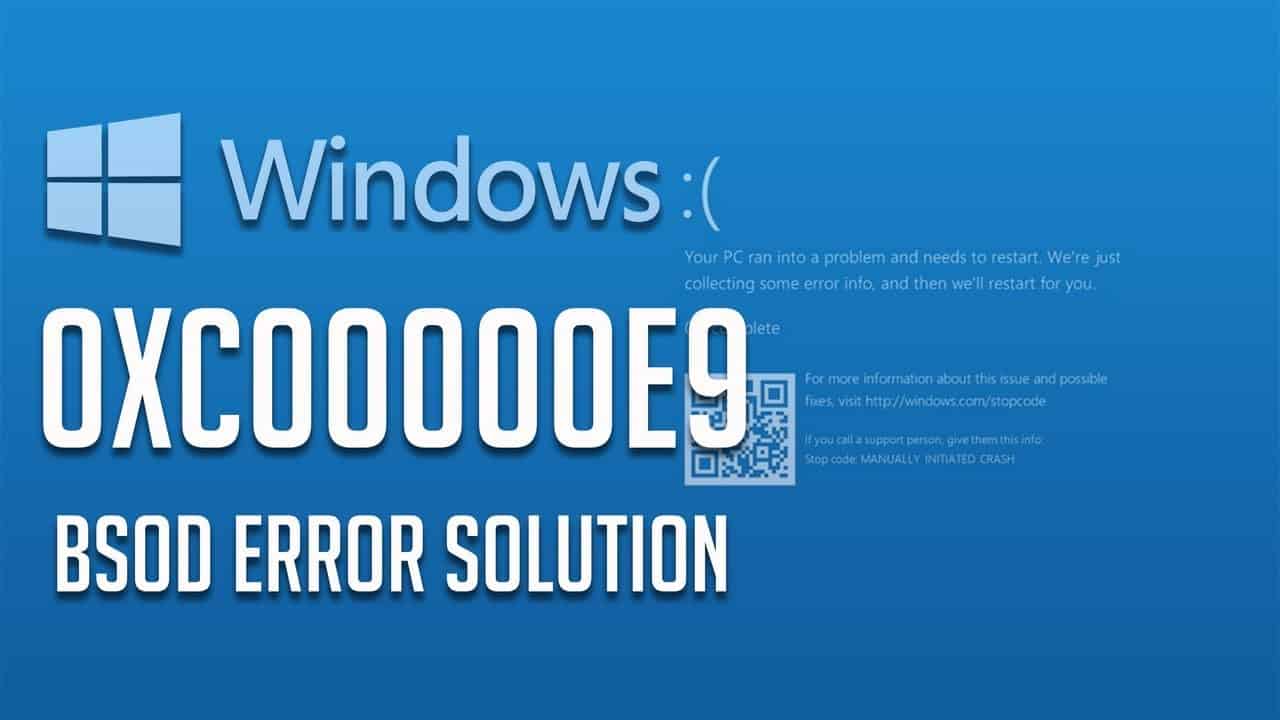How to Fix Windows 10 Update Errors – 0xc00000e9, 0xc0000225, 0xc004f074
Introduction
Windows update errors can be frustrating and can affect your computer’s performance. The current article discusses the ways to How to Fix Windows 10 Update Errors – 0xc00000e9, 0xc0000225, 0xc004f074.
What is Error Code 0xc00000e9?
The error code 0xc00000e9 is a hardware error that indicates that your PC cannot communicate with the hard disk. Sometimes this error is also caused by a software issue too.
Repairing Error 0xc00000e9
The following methods can help to resolve error code 0xc00000e9
Check the Devices Manually and Update Faulty Drivers
- Remove all external devices connected to the PC and reboot the system. You can leave the mouse and keyboard attached to the PC.
- Once the PC restarts, connect all the devices and check which device is causing the conflict.
- After locating the incompatible device, you need to update the driver for it.
- If the problem is not resolved by updating the driver, reboot the PC in safe mode. Safe mode allows you to start the PC with minimal basic drivers needed to run it. You can check if there are any problems with the basic drivers.
- Click on the Start Menu at the bottom of your screen and click the “Power” icon. Hold the “Shift” key while you press “Restart”.
- You will see a blue screen with multiple options. Select Troubleshoot > Advanced Options > Startup Settings > Restart.
- Your PC will restart. Press F4 or F5 to start your PC in Safe Mode.
- If the problem is resolved in the Safe Mode, then exit and restart your PC normally. Connect external devices and update the drivers.
Check Disk Issues
Check hard disk connections and ensure they are properly connected. There should be no dust particles between the connections. Do the following to repair the disk issues:
- Open the command prompt and type “chkdsk c” and press enter.
- Type “/f/r/x/” to ensure the check. This command also fixes and recovers bad space in the memory.
- Let the changes take effect and restart the PC.
- The error 0xc00000e9 should be fixed.
What is Error Code 0xc0000225?
The error code 0xc0000225 means that Windows cannot find the required system files to boot. It can also not verify the digital signature of a recently installed device or application. After getting a bootable USB, it is time else from USB. But some computer users don’t know how to boot from USB.
How to Repair Error Code 0xc0000225?
You can try the below-mentioned methods for repairing error code 0xc0000225
Method 1: Run Start-Up Repair
- Start your PC from the Windows installation media.
- Press “Next” at the language options screen.
- Select “Repair your computer”.
- Choose Troubleshoot > Advanced Repair > Start-Up Repair.
- Select your Windows OS and proceed with the on-screen instructions to fix the error.
Method 2: Fix Boot Files
- Boot your PC from the Windows media.
- Press “Next” at the language options screen.
- Select “Repair your computer”.
- Choose Troubleshoot > Advanced Repair > Command Prompt.
- Give the following commands in the same sequence in the command prompt
- Bootrec/fixmbr
- Bootrec/fixboot
- Bootrec/scanos
- Bootrec/rebuildbcd
- Press “A” to add the installation to the boot list and press “Enter”.
- Restart your computer. The error code 0xc0000225 should be resolved.
What is Error Code 0xc004f074?
Error code 0xc004f074 can be triggered if the software licensing service reported the product could not be activated. It can also occur if no key management service (KMS) could be contacted. Also, click here for how to fix the most common Windows error codes.
How to Repair Error Code 0xc004f074?
Try the following methods to repair error code 0xc004f074:
Method 1: Use the Slui 3 Command
- On the start screen, press the windows and `R at the same time.
- A Run window will open. Type slui 3 in it.
- Press the “Enter” key.
- In the next window type your operating system product key.
- Left-click or tap on the “Activate” key.
- Reboot the PC and check if the issue is resolved or not.
Method 2: Run SFC Command
- Open the Run window by pressing the Windows key and R at the same time.
- Left-click on the Yes button if prompted.
- Go to the command prompt and type the command- SFC/scannow
- The SFC scan will run. Once complete, reboot your PC.
- The error code 0xc004f074 should have been resolved.
Method 3: Run the Update and Activation Troubleshooters
- Select Settings > Update & Security > Troubleshooter > select Windows Update and run the troubleshooter.
- If the error persists, go to Settings > Update & Security >Activation> Troubleshooter
- Wait until the troubleshooting is completed and restart your PC.