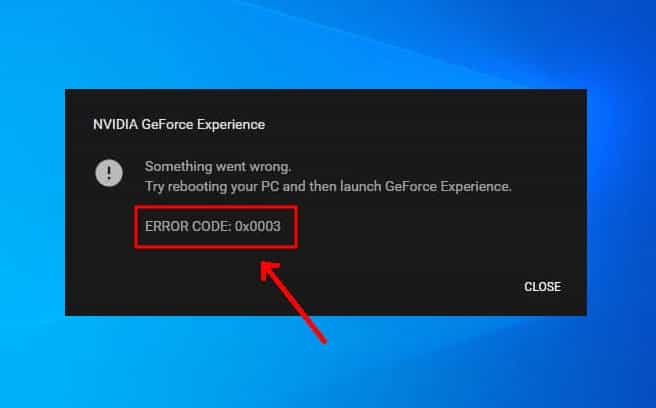All window users, especially gamers, know that NVIDIA’s GeForce Experience app serves as a central control hub for changing your GPU settings. While the app is certainly useful, sometimes the program crashes with the Nvidia error code 0x0003. In more than 90% of cases, the most annoying error which always shows pop in front of the screen is “Something went wrong.” Try to restart or reboot the machine and then open the GeForce Experience.
If the same GeForce experience error dialog box is showing up on your screen too then don’t worry because you will find the solutions for it. GeForce Experience Error Code 0x0003 pops up either due to a damaged GPU driver, some difficulty in connecting with the desktop, non-functioning of Nvidia display service, a problem in the network adapter, or due to old or non-updated Windows version.
Ways to fix GeForce Experience error code 0x0003
Update your NVIDIA graphics driver
This could be an outcome of your old, missing, or corrupted NVIDIA graphics card driver. Following are the steps to manually update the drivers on your computer.
- First of all, you have to visit the official Nvidia website on your computer.
- The above link will take you to the manual driver installation page.
- Find the suitable drivers by filling up your PC configurations and then download and install them.
- You will find the list of all the official Nvidia graphics cards there.
If you have not done this before and feel unsafe playing with drivers manually, you can do it automatically with the help of Driver Easy.
Also, Read: The Most common Windows Error Codes and their fixes
Uninstall and then Reinstall your GeForce Experience
Most apparently, the error occurs due to the corrupted or old GeForce Experience program, so it is recommended that you must uninstall the existing GeForce Experience on your PC and then reinstall the latest version of the same
- First of all, go to Start then click on Settings then go to Apps section and then uninstall GeForce Experience
- Restart your computer after uninstalling all the GeForce Experience
- Download the latest version of NVIDIA GeForce Experience from the Official website.
- Install the latest version and restart your PC. This is one of the most effective ways to fix the NVIDIA GeForce error code 0x0003.
Ensure that Nvidia Telemetry Container is connected with desktop
Sometimes GeForce Experience related services are not set correctly, you may have a problem. There is a telemetry service available that collects data about how you use the application and send it back to the company so they can prove their services. It is a Necessary thing for all graphics card users, especially gamers.
- Press the Windows + R key to start it on your window device, you will find the run option there.
- Type the services.MSC command in the dialog box then click OK
- Find and right-click on the NVIDIA Telemetry Container service to select Properties. Right-click on the Nvidia Telemetry container and select start.
- You will find the Log On tab there. Ensure that you allow the service to interact with the desktop and if it’s not checked, then check it and click Apply and then press OK.
Also, Read: Error Code 80072efd -Unable To Access Microsoft Outlook
Reset the network adaptor
Network issues are always overlooked by most of the window users and sometimes it becomes a huge concern for many users. It is an important thing to solve this network issue so that you won’t face any GeForce Experience. You can follow these steps to reset the network on your computer.
- First of all, you have to run the command prompt to restart your network issue.
- Start the CMD application by searching it on the start option. Make sure you run it in the administrator mode.
- Now type this command to reset your network adaptor – netsh Winsock reset.
- It will completely reset all of your network settings and after that, enter WiFi passwords and other data from scratch.
- Update your Windows version
If you haven’t checked your Windows status for a long time, then it may be the reason that you run into trouble using GeForce Experience. To check for updates for your Windows:
Press the Windows logo key + R to open the Settings window then click on Update & Security.
Check for the latest versions and download if there any.
Also, Read: Easy fixes for feature update to windows 10, version 1903 – error 0x80070002
Bottom line
NVIDIA GeForce Experience is a wonderful and eminent app for all Windows users but there are some fairly common problems associated with it like GeForce error code 0x0003, but they are not any highly typical issues and you don’t need to be tech-savvy to fix them. All the issues are just common and can easily be fixed by the given methods above in the article.