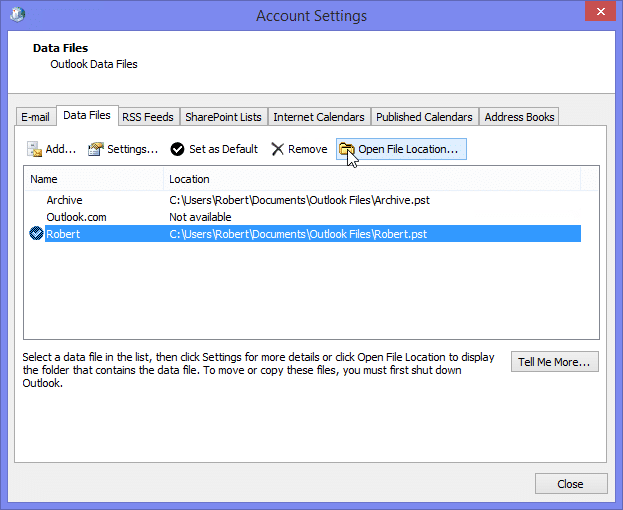How to Fix Outlook PST File Invalid Path Error?
If for some reason, the Outlook data is not able to fetch PST data file, then the Outlook PST File Invalid Path Error message appears as The Path Specified for the file Outlook.PST is not valid. It suggests creating a new PST file to store the messages and other data or using the existing PST data file is available on the disk. In this article “How to Fix Outlook PST File Invalid Path Error”, we share with you the reasons and solutions for this Outlook PST File Invalid Path Error “The Path Specified for the file Outlook.PST is not valid”.
Also, read:
Before we move on to explore this error and its resolution, let’s review a few basic facts about the PST file:
By default, the Microsoft Outlook PST file is created when the Outlook user runs the Outlook for the first time. The email client creates new Personal Storage Tables (PST) that stores all information and settings for that user profile. Different Outlook versions save the PST with a different filename. For example, in Outlook 2003, 2007 & 2010, the file is saved as Outlook.pst while in the latest versions (2013 and 2016), the PST is saved with the user’s email address, e.g. [email protected]. Similarly, the location of the PST file varies according to the Outlook version.
Hence, if the PST file location is changed or the file is removed intentionally or accidentally, then the error message appears. As most users are aware of the PST file location, it is easy to cross-check the availability of the PST file, and if itis missing, then the user is in a fix.
Why do you get this Outlook PST File Invalid Path Error Message: The Path Specified for the file Outlook.PST is not valid?
The following actions are the primary cause of this error:
- The original PST file is moved to a known location, and a different PST is being used as the default Outlook data file.
- Outlook PST file is deleted accidentally and may be stored in Recycle Bin as deleted items
- Outlook PST file is deleted accidentally and not available in Recycle Bin
- The PST file is moved from the original location, but the exact location (where it is moved) is not known.
- PST file gets corrupt, for example, due to its large size
If Microsoft Outlook is not able to fetch the data due to any of the above reasons, then the user gets stuck due to non-availability of the email client.
Most users are aware of the specific cause of the issue. Hence, it is easier to resolve the problem and resume normal functioning of Microsoft Outlook. Let’s tackle these causes one by one and find the exact solution.
Root Cause and Solutions for Outlook PST File Invalid Path Error ‘The Path Specified for the file Outlook.PST is not valid’
In the sections below, you can find the multiple reasons due to which this error arises in Outlook. You can also find the solutions for each of this root cause.
1. The original PST file is moved to a known location, and a different PST is being used as default Outlook data file
Solution
- If the PST file was moved intentionally, then the user would know its current location.
- Visit the current location of the original PST which needs to be accessed.
- Move this file to its original location and ‘Set as Default.’
- Remove the current PST file and relaunch Microsoft Outlook. Alternatively, import the PST file which is ‘Set as Default’ in the existing MicrosoftOutlook profile
2. Outlook PST file is deleted accidentally but may be stored in Recycle Bin as deleted items
Solution
- Open Recycle Bin and search for the Outlook PST file
- Right click on the PST and click Restore
- Verify that the PST file is restored at the original location
- Close all windows and launch Microsoft Outlook, or import the PST in the current profile.
Restoring the PST file at original location is ok, but Step 4 will again result in issues such as deletion of a current account, slowness in Outlook issues and more.
3. Outlook PST file is deleted accidentally and not available in Recycle Bin
When a PST is deleted from the Recycle Bin, then the most feasible solution is to restore it from the backup. Alternatively, restore the PST file by restoring the system to that previous version where PST data was available.
- Go to Control Panel and click on the option ‘Mail.’
- From the ‘Mail’ Setup-Outlook, click on ‘Data Files’
- Right click on ‘Outlook Store’ folder and select ‘Restore previous versions’
- Restore the contents to an earlier data
- Close all windows and relaunchOutlook
When the files in a system are restored to a previous version, it might result in restoration of the entire Outlook data to an earlier version which may result in loss of Outlook-data.
4. The PST file is moved from the original location, but the exact file-location is not known
The users are aware of the PST filename, as it is defined as per the Outlook version.
- Search for the missing file by using the correct filename
- Once you find the PST file, move it to the Outlook storage location, as mentioned in the error message: “The Path Specified for the PST file is not Valid.“
- Verify that the file is restored, close all windows and relaunch Outlook
5. PST file gets corrupt, for example, due to its large size
In case the PST file gets corrupt, then try the Repair software for Outlook to repair the existing PST file and save it as PST or another format.
- Launch the software and select the PST file
- Scan and verify PST content from the displayed preview
- Save the PST at a specified location in the PST file format
- Alternatively, save there paired PST as EML, PDF, MSG or export it directly to Office 365 or MicrosoftExchange server
Analysis of the Solutions
A detailed analysis of the solutions to fix: ‘The Path Specified for the file Outlook.PST is not valid’ shows that:
- Relaunching the MicrosoftOutlook profile is not a feasible option, as the current Outlook profile may get deleted
- Importing the old PST file incurrent Microsoft Outlook will result in slowness issue in Outlook profile
- Restoring to the previous version may result in data loss
Conclusion
Reducing the file size with the help of PST repair software for Outlook will help in importing the reduced size PSTand evading the slowness issue in Outlook. Software like Stellar Repair for Outlook repairs corrupt PST files, in case the Outlook PST File Invalid Path Error ‘The Path Specified for the file Outlook.PST is not valid’ is caused due to a corrupt PST. Additionally, the software works equally well on encrypted PST files.