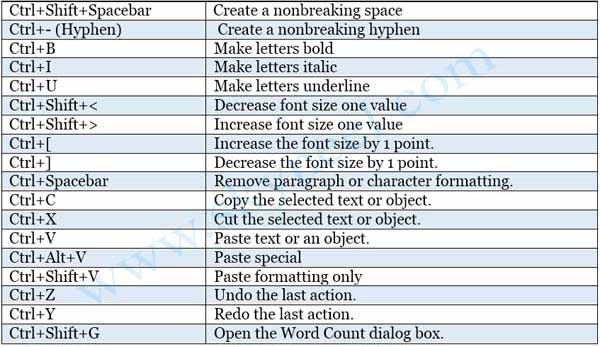Essential Keyboard Shortcuts For Microsoft Word 2013 And Above
Microsoft Word is one of the most frequently used programs among the Microsoft Office application suite. It is used by students, teachers and working professionals everywhere to create beautiful documents, reports, webpages etc.
However, owing to its large palette of features, navigating through the menus to look for exactly what you need might become unnerving for the newbies as well as the experienced. Besides it doesn’t hurt to have a few tricks up one’s sleeve to speed up the work.
Also Read: Keyboard Shortcuts For Windows 8
Listed below are the most essential keyboard shortcuts for Microsoft Word 2013 and above. Keep in mind there are many more shortcuts available on the Microsoft website if one is keen to learn them all.
General Shortcuts For MS Word
Key Combination |
Effect |
| F1 | Opens Word help dialog box |
| CTRL+W or CTRL+F4 | Close to active window or document |
| CTRL+N | Open NEW blank document |
| CTRL+O | Runs the OPEN window (Windows 8 style) |
| CTRL+F12 | Runs the OPEN dialog box (old format) |
| CTRL+S or SHIFT+F12 | Opens the Save menu or Saves the changes to a previously saved document |
| F12 | Opens the SAVE AS menu |
| ALT+I | Opens the LOOK IN List |
| CTRL+Z | Undo an action |
| CTRL+Y | Redo the action (active only when Undo has been performed atleast once) |
| SHIFT+F10 | Opens the drop down menu for the selected item or text (same effect as Right Click) |
| ALT+F | Opens WORD OPTIONS or INFO menu |
| CTRL+F1 | Collapses the Ribbon (menus and buttons below the Menu bar), repeat shortcut to expand the Ribbon |
| CTRL+P or CTRL+SHIFT+F12 | Opens the PRINT window |
| F7 | Runs Spelling Checker (Under Review Tab) |
| SHIFT+F7 | Runs Thesaurus (also under Review Tab) |
| PRINT SCREEN | Copy a picture of the entire screen to the Clipboard |
| ALT+PRINT SCREEN | Copy a picture of only the active window to the Clipboard. |
| ALT or F10 | Show KeyTips (explained later) |
| ALT+F8 | Run a macro |
| ALT+F7 | Find next misspelt word or grammatical error |
| ALT+F10 | Open the Selection and Visibility task pane. |
| ALT+F11 | Display Microsoft Visual Basic code |
| CTRL+ALT+F1 | Display System Information window |
Also Read: How To Convert PDF To Word Online
Text Editing Shortcuts For MS Word
| Key Combination | Effect |
| F4 | Repeat the last action. |
| CTRL+SHIFT+F or CTRL+D | Open the Font dialog box to change the font. |
| CTRL+SHIFT+SPACEBAR | Create a nonbreaking space. |
| CTRL+SHIFT+HYPHEN | Create a nonbreaking hyphen. |
| CTRL+B | Make letters bold. |
| CTRL+I | Make letters italic. |
| CTRL+U | Make letters underline |
| CTRL+SHIFT+< | Increase the font size. |
| CTRL+SHIFT+> | Decrease the font size. |
| CTRL+[ | Increase the font size by 1 point. |
| CTRL+] | Decrease the font size by 1 point. |
| CTRL+SPACEBAR | Remove paragraph or character formatting. |
| CTRL+ALT+V | Paste special |
| CTRL+SHIFT+V | Paste formatting only |
| CTRL+SHIFT+G | Open the Word Count dialog box. |
| CTRL+K | Insert a hyperlink |
| BACKSPACE | Delete one character to the left. |
| CTRL+BACKSPACE | Delete one word to the left. |
| DELETE | Delete one character to the right. |
| CTRL+DELETE | Delete one word to the right. |
| Press ALT+H to move to theHome tab, and then press F,O. | Open the Office Clipboard |
| F2 (then move the cursor and press ENTER) | Move text or graphics once. |
| SHIFT+F2 (then move the cursor and press ENTER) | Copy text or graphics once. |
| ALT+F3 | When text or an object is selected, open the Create New Building Blockdialog box. |
| ALT+SHIFT+R | Copy the header or footer used in the previous section of the document. |
| The character code, ALT+X | Insert the Unicode character for the specified Unicode (hexadecimal) character code. For example, to insert the euro currency symbol (), type 20AC, and then hold down ALT and press X. |
| ALT+(ANSI code) | Insert the ANSI character for the specified ANSI (decimal) character code. For example, to insert the euro currency symbol, hold down ALT and press 0128 on the numeric keypad. |
| CTRL+SHIFT+C | Copy formatting from text. |
| CTRL+SHIFT+V | Apply copied formatting to text. |
| SHIFT+F3 | Change the case of letters. |
| CTRL+SHIFT+A | Format all letters as capitals. |
| CTRL+SHIFT+K | Format letters as small capitals. |
| CTRL+SHIFT+W | Underline words but not spaces. |
| CTRL+SHIFT+H | Apply hidden text formatting. |
| CTRL+EQUAL SIGN (=) | Apply subscript formatting (automatic spacing). |
| CTRL+SHIFT+PLUS SIGN (+) | Apply superscript formatting (automatic spacing). |
| CTRL+SPACEBAR | Remove manual character formatting. |
| CTRL+E | Switch a paragraph between centered and left-aligned. |
| CTRL+J | Switch a paragraph between justified and left-aligned. |
| CTRL+R | Switch a paragraph between right-aligned and left-aligned. |
| CTRL+L | Left align a paragraph. |
| CTRL+M | Indent a paragraph from the left. |
| CTRL+SHIFT+M | Remove a paragraph indent from the left. |
| CTRL+T | Create a hanging indent. |
| CTRL+SHIFT+T | Reduce a hanging indent. |
| CTRL+Q | Remove paragraph formatting. |
| Press and release ALT, N, and then W
|
Use this to select WordArt. |
| ALT+SHIFT+D | Insert a DATE field. |
| ALT+CTRL+L | Insert a LISTNUM field. |
| ALT+SHIFT+P | Insert a PAGE field. |
| ALT+SHIFT+T | Insert a TIME field. |
| CTRL+F9 | Insert an empty field. |
| F9 | Update selected fields. |
| CTRL+SHIFT+F9 | Unlink a field. |
| Windows logo key+C | Display a list of correction alternatives |
| Windows logo key+H | Turn handwriting on or off. |
| CTRL+SHIFT+F5 | Edit a bookmark. |
[/table]
[/tab] [table class=””]
| Key Combination | Effect |
| ALT+CTRL+S | Split the document window. |
| ALT+SHIFT+C or ALT+CTRL+S | Remove the document window split. |
| ALT+CTRL+P | Switch to Print Layout view. |
| ALT+CTRL+O | Switch to Outline view. |
| ALT+CTRL+N | Switch to Draft view. |
| ALT+CTRL+I | ALT+CTRL+I |
| ALT+SHIFT+O | Mark a table of contents entry. |
| ALT+SHIFT+I | Mark a table of authorities entry (citation). |
| ALT+SHIFT+X | Mark an index entry. |
| ALT+CTRL+F | Insert a footnote. |
| ALT+CTRL+D | Insert an endnote |
| CTRL+SHIFT+* (asterisk on numeric keypad does not work) | Display nonprinting characters. |
| SHIFT+F1 (then click the text with the formatting you want to review) | Review text formatting. |
Navigational Shortcuts For MS Word
| Key Combination | Effect |
| CTRL+F | Open the Navigation task pane (to search document). |
| ALT+CTRL+Y | Repeat find (after closing Find and Replace window) |
| F5 | Opens Find and Replace dialog box (GO TO) |
| F6 | Go to the next pane or frame. |
| CTRL+H | Replace text, specific formatting, and special items. |
| CTRL+G | Go to a page, bookmark, footnote, table, comment, graphic, or other location. |
| ALT+CTRL+Z | Switch between the last four places that you have edited. |
| ALT+CTRL+HOME | Open a list of browse options. Press the arrow keys to select an option, and then press ENTER to browse through a document by using the selected option |
| CTRL+PAGE UP | Move to the previous browse object (set in browse options). |
| CTRL+PAGE DOWN | Move to the next browse object (set in browse options). |
| SHIFT+F4 | Repeat a Find or Go To action. |
| F8 | Turn extend mode on. |
| F8 (press once to select a word, twice to select a sentence, and so on) | Increase the size of a selection. |
| SHIFT+F8 | Reduce the size of a selection. |
| ESC | Turn extend mode off. |
| SHIFT+RIGHT ARROW | Extend a selection one character to the right. |
| SHIFT+LEFT ARROW | Extend a selection one character to the left. |
| CTRL+SHIFT+RIGHT ARROW | Extend a selection to the end of a word. |
| CTRL+SHIFT+LEFT ARROW | Extend a selection to the beginning of a word. |
| SHIFT+END | Extend a selection to the end of a line. |
| SHIFT+HOME | Extend a selection to the beginning of a line. |
| SHIFT+DOWN ARROW | Extend a selection one line down. |
| SHIFT+UP ARROW | Extend a selection one line up. |
| CTRL+SHIFT+DOWN ARROW | Extend a selection to the end of a paragraph. |
| CTRL+SHIFT+UP ARROW | Extend a selection to the beginning of a paragraph. |
| SHIFT+PAGE DOWN | Extend a selection one screen down. |
| SHIFT+PAGE UP | Extend a selection one screen up. |
| CTRL+SHIFT+HOME | Extend a selection to the beginning of a document. |
| CTRL+SHIFT+END | Extend a selection to the end of a document. |
| ALT+CTRL+SHIFT+PAGE DOWN | Extend a selection to the end of a window |
| CTRL+A | Select everything in the document |
| CTRL+HOME | Move insertion point to start of document |
| CTRL+END | Move insertion point to end of document |
| END | Go to end of line |
| HOME | Go to beginning of line |
| ALT+5 on the numeric keypad (with NUM LOCK off) | Select an entire table |